Import databases created in Neo4j Desktop to Neo4j Aura, the graph database as a service.
So we’ve been using Neo4j via Neo4j Desktop for a while now, building up a formidable collection of databases, and then a few weeks ago we learned about the launch of this thing called Neo4j Aura.
Neo4j AuraNeo4j Aura is the simplest way to run Neo4j in the cloud. Completely automated and fully-managed, Neo4j Aura delivers the world’s most flexible, reliable and developer-friendly graph database as a service. With Neo4j Aura, you leave the day-to-day management of your database to the same engineers who built Neo4j, freeing you to focus on building rich graph-powered applications.
We’d like to give it a spin, but need to figure out how to get those Neo4j Desktop databases imported. There is a tool called push-to-cloud, that can be used via Neo4j Admin. But that means we have to use the command line.
If this sounds like you, you’re reading the right blog post.
We wanted to make that experience more friendly, so we built the Neo4j Cloud Tool Graph App to help out.
How do I install it?
There are two ways to install the Neo4j Cloud Tool:
One click install
The Neo4j Desktop one click install is available via the Graph Apps Gallery at install.graphapp.io. Just look for the Neo4j Cloud Tool card, which is on the bottom row:
Installing Neo4j Cloud ToolManual install
If the one click approach doesn’t work, you can also install the Neo4j Cloud Tool manually by pasting https://neo.jfrog.io/neo/api/npm/npm/neo4j-cloud-ui into the ‘Install Graph Application’ form.
Installing the Neo4j Cloud ToolWith either of those approaches, you then press the Install button. Once you do that, you will see the following screen:
Installing the Neo4j Cloud Tool Graph AppThe Neo4j Cloud Tool will be available to add to any of your databases after you click the (+) Add Application button in the project:
Adding a Graph AppYou will then see a screen similar to the following. Click on the Add button of the Neo4j Cloud Tool to install the graph app:
You should now see Neo4j Cloud Tool on the list of Graph Apps, just under the name of your project.
You launch the Neo4j Cloud Tool by clicking on that box.
Setting up a remote Aura connection
If you launch the Neo4j Cloud Tool without having an active connection to a Neo4j Aura database, you will see the following screen, which contains instructions explaining how to create such a connection:
No active Neo4j connectionAlso see the Connect to Neo4j Aura with Neo4j Desktop Developer Guide, which walks through the steps in more detail. Below is an example of a project that has a remote connection to Aura activated:
Importing a database
Once that connection is activated, the Graph App will automatically refresh, and you will see a screen similar to the following one:
Neo4j Cloud Tool Launch ScreenIf you click the Check for existing database button, it will check whether your Aura database contains any data. In the example below it does, so we’re asked to confirm that we’d like to replace the database:
Aura database contains dataNext, you click on the Next button, which takes you to the following screen, from where you can select the database you want to import:
Select a database to importThe Database value of graph.db is the default, and refers to the directory where the database lives on your machine. Most likely you won’t need to change this value.
Once you have selected the database, you click the Import Database button. It will take at least a few minutes to import the database, but the UI will indicate which step is currently being executed.
Import in progressWhen you reach the Started importing database dump step, you can go to the Neo4j Aura console to view further progress.
If everything is successful, you will see the Aura UI move from the Loading state back to Running again. The Neo4j Cloud Tool UI will also update with a success message:
A successful importIf you have a problem importing your database please post a message in the Aura & Cloud topic on the Neo4j Community site and tag @mark.needham so that I’ll definitely see your message.
Happy Aura’ing!
Importing Neo4j Desktop Databases to Neo4j Aura was originally published in Neo4j Developer Blog on Medium, where people are continuing the conversation by highlighting and responding to this story.